哈尔滨理工大学软件工程专业08-7李万鹏原创作品,转载请标明出处
http://blog.csdn.net/woshixingaaa/archive/2011/01/30/6170200.aspx
平台:
虚拟机:VirtualBox Ubuntu 9.10
文件传输工具:SSHSecureShellClient-3.2.9
交叉编译环境:arm-linux-gcc-4.3.2
与开发板通信:tftp
Uboot移植步骤一:
建立交叉编译环境:arm-linux-gcc-4.3.2
1.将arm-linux-gcc-4.3.2.tgz复制到任意路径下;
2.确保安装了标准C开发环境,sudo apt-get install build-essential libncurses5-dev;
3.在终端进入arm-linux-gcc-4.3.2.tgz存放目录,再sudo tar -zxvf arm-linux-gcc-4.3.2.tgz -C /(注意大写C字母后留一个空格),这样会自动解压到/usr/local/4.3.2目录下);
4.修改环境变量,使交叉编译环境生效。
vim ~/.profile
在这个文件最后添加上自己的环境变量:export PATH=$PATH:/usr/local/arm/4.3.2/bin
然后在终端执行source ~/.profile ,即可立即生效。
5. arm-linux-gcc -v
Using built-in specs.
Target: arm-none-linux-gnueabi
Configured with: /scratch/julian/lite-respin/linux/src/gcc-4.3/configure --build=i686-pc-linux-gnu --host=i686-pc-linux-gnu --target=arm-none-linux-gnueabi --enable-threads --disable-libmudflap --disable-libssp --disable-libstdcxx-pch --with-gnu-as --with-gnu-ld --enable-languages=c,c++ --enable-shared --enable-symvers=gnu --enable-__cxa_atexit --with-pkgversion='Sourcery G++ Lite 2008q3-72' --with-bugurl=https://support.codesourcery.com/GNUToolchain/ --disable-nls --prefix=/opt/codesourcery --with-sysroot=/opt/codesourcery/arm-none-linux-gnueabi/libc --with-build-sysroot=/scratch/julian/lite-respin/linux/install/arm-none-linux-gnueabi/libc --with-gmp=/scratch/julian/lite-respin/linux/obj/host-libs-2008q3-72-arm-none-linux-gnueabi-i686-pc-linux-gnu/usr --with-mpfr=/scratch/julian/lite-respin/linux/obj/host-libs-2008q3-72-arm-none-linux-gnueabi-i686-pc-linux-gnu/usr --disable-libgomp --enable-poison-system-directories --with-build-time-tools=/scratch/julian/lite-respin/linux/install/arm-none-linux-gnueabi/bin --with-build-time-tools=/scratch/julian/lite-respin/linux/install/arm-none-linux-gnueabi/bin
Thread model: posix
gcc version 4.3.2 (Sourcery G++ Lite 2008q3-72)
步骤二:
搭建tftp
1、安装server与client
sudo apt-get install tftpd tftp openbsd-inetd
2、新建inetd启动文件
sudo gedit /etc/inetd.conf
tftp dgram udp wait nobody /usr/sbin/tcpd /usr/sbin/in.tftpd /home/hacker/tftpboot # /home/hacker/tftpboot为tftp主目录
3、重新启动inetd服务
sudo /etc/init.d/openbsd-inetd start
4、测试tftpd服务是否成功
tftp localhost
tftp> verbose
应该显示:Verbose mode on.
tftp> trace
应该显示 Packet tracing on.
在/home/hacker 建立tftpdown目录
mkdir /home/hacker/tftpdown
新建文件 2.txt 设置权限
touch 2.txt
chmod 777 2.txt
在 /home/hacker/tftpboot中
新建文件 1.txt
touch 1.txt
chmod 777 1.txt
chmod 777 tftpboot
chmod 777 tftpdown
tftp>get 1.txt 从tftpboot接受文件
如果想向tftpboot上传文件,先在tftpboot中建一个空的2.txt
然后 tftp>put 2.txt
步骤三:
1.首先查看Ubuntu的IP地址,在windows下可以Ping通
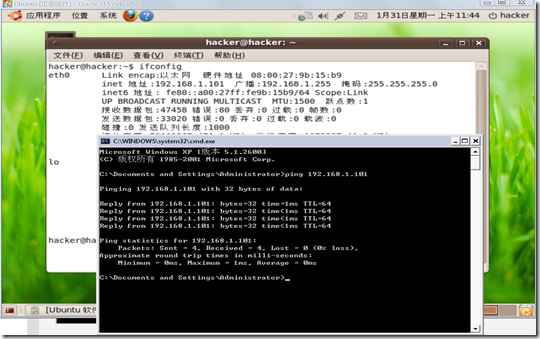
2.开启SSH服务,实现linux与windows之间的文件传输
Windows中,从网上下载SSHSecureShellClient-3.2.9,界面如图:
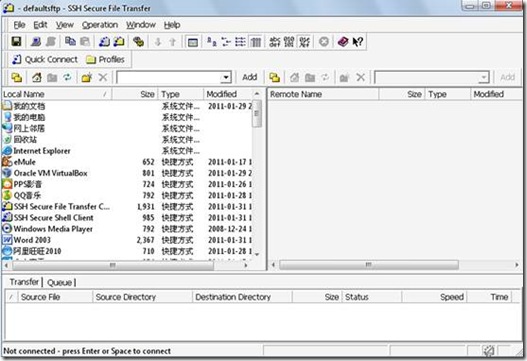
3.Ubuntu中如果使本机开放SSH服务就需要安装openssh-server
sudo apt-get install openssh-server
然后确认sshserver是否启动了:
ps –e |grep ssh
如果看到sshd,那说明ssh-server已经启动了。
4.开启到linux连接,如下:
点击Quick connect,在对话框中根据自己的情况进行输入
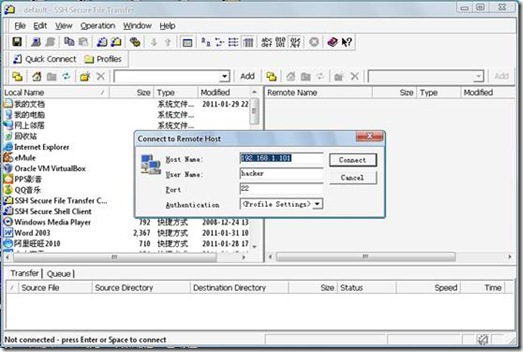
5. 输入你的密码。
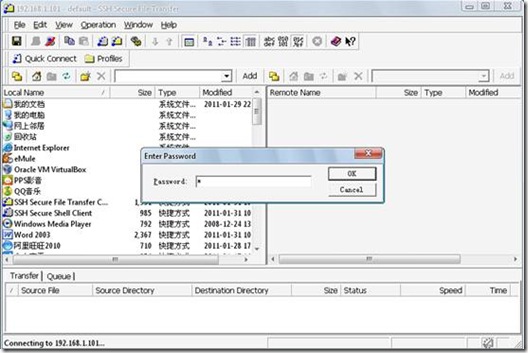
6.这样就登陆成功了。
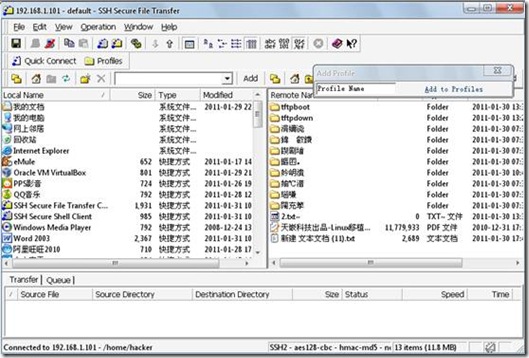
7.上传文件

分享到:








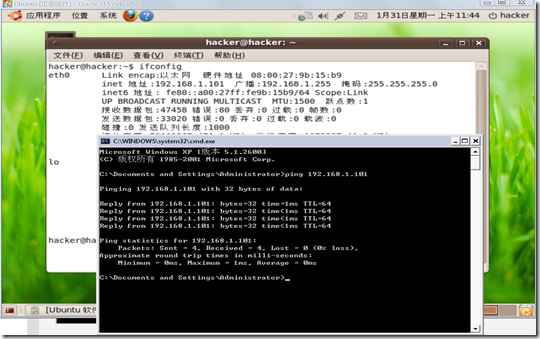
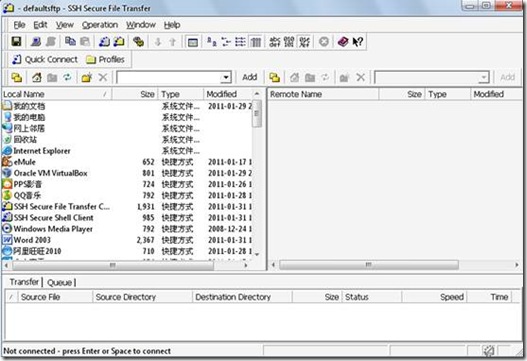
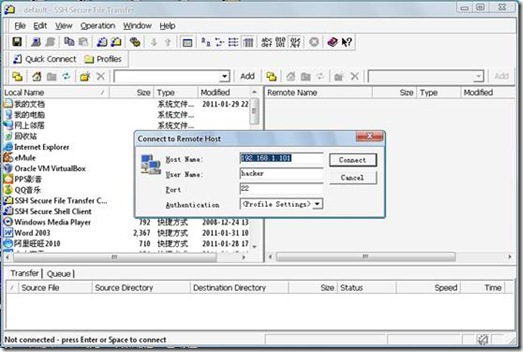
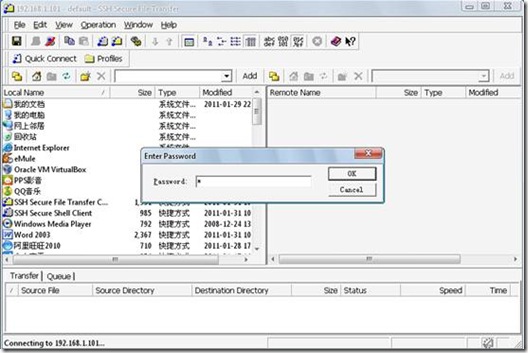
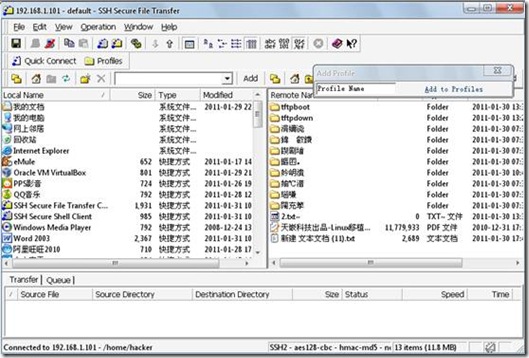




相关推荐
u-boot.bin_tekkaman_2009.11.bz2 参考网站:Tekkaman Ninja github.com/tekkamanninja 直接可用于mini2440开发板 当然在这之前首先必须保证你的开发板上已经有了U-boot。如果没有,就请先烧入一个 已经编译好...
第一步:将arm-linux-gcc-4.3.2.bz2拷贝到虚拟机的任意目录 第二步:查看当前系统是否支持arm-linux-gcc 如果不存在 则继续如下步骤: 第三步:在/usr/local创建一个文件夹为arm mkdir /usr/local/arm 第四步:将arm...
u-boot最新版本,支持更多的处理器,可以很方便的移植到你自己的开发板 平台。
看了就知道怎么样!移植u-boot-2009.11至广嵌GEC2440开发板
u-boot-2011.09-2012R1-RC4.tar.bz2适用于上海远景bf609开发板,我已按其教程移植过了.这个uboot压缩包我先放到了一个文件夹里,再在xp下压缩为zip压缩包的,所以用的话先在xp下解压后才能得到里面的u-boot-2011.09-...
LED驱动:GEC6818开发板上的灯驱动 各种版本的mplaye: 音视频播放器,使用命令即可播放,支持win10和开发板,应用于各种场合,特别是语音识别技术,很...export PATH=你的新的arm-linux-gcc所在的路径:$PATH //一次性的
移植u-boot-2009.03到友善之臂mini2440开发板
主 机:ubuntu10.04 开发板:Mini2440--256MB Nand, Kernel:2.6.36.1 编译器:arm-linux-gcc-4.3.2.tgz u-boot:u-boot-2010.03.tar.gz
ARMBoot-1.1.0 在 mini2440 开发板上的移植 之稻草人手记 文章配套源码包3 armboot-org2mini2440.diff:patch补丁包 补丁方法:将原始的armboot程序包armboot-1.1.0.tgz 解开后,将armboot-org2mini2440.diff...
u-boot-2009.03代码,适用于多种开发板,如S3C2440,S3C2410等,为uboot最新的代码
可以移植到arm开发板。操作系统
资源包括hfrk2410开发板上移植的u-boot.bin,uImage以及zImage生成uImage所用到的mkimage工具和生成方法,在恒丰锐科2410开发板亲测
XILINX FPGA linux内核文件,适用于黑金AX7020开发板,带有黑金的驱动板载的驱动,实测有用
个人移植并可以正常使用的uboot,适用于飞凌ok335xd开发板,米尔科技c335x开发板,基于u-boot官方u-boot-2018.05源码移植,并有git记录。 配置文件am335x_ok335xd_defconfig am335x_myd_defconfig
这个是mini2440开发板针对u-boot.2010.03版本的配置与移植教程
u-boot-2013.10 版本u-boot的修改文件,支持realarm210开发板。
u-boot-2440-nandflash,2440上的源代码,2440开发板资料
移植u-boot-2010.03以支持JZ2440开发板,该资源为源代码,编译可直接运行于JZ2440开发板
《【原创】u-boot-2011.03在mini2440/micro2440上的移植》一文中的uboot,该文地址为 http://blog.csdn.net/csuwzc/archive/2011/05/29/6453623.aspx 再次提醒:我在发布资源时用的是MACH_TYPE_MICRO2440,之前的...
基于Jz2440开发板移植u-uboot-2016.03,制作的补丁文件。。。。。。。。。。。。。。。。。