在Android 里面我们要快速保存用户的设置或者游戏进行的数据,我们通常全使用SharePreference 这个类来进行操作,另外Android 还提供了一系列继承自SharePreference 的组件提供我们快速保存用户的设置项。那么在Windows Phone 7 提供了什么样的机制提供用户快速保存数据呢?微软使用了一个叫IsolatedStorageSettings 的类库提供给开发人员快速的使用独立存储保存用户数据的功能,但总体使用感觉来说没有Android 使用的方便,另外Andriod 的类似这种数据存储是暴露给用户的,而Windows Phone 7 的这种存储机制则是严格控制,我们开发人员也不知道其具体存放位置。本篇的学习笔记,我利用Android 的存储特色使用Windows Phone 7 的 IsolatedStorageSettings 类模仿了一个类似 Android 存储机制的DEMO,希望这个小DEMO能对你有所帮助,下面先给出效果图:

首次进入页面时,界面放置了一个 TextBlock 控件和一个导航的按钮,点击导航按钮进入配置界面,如下图:
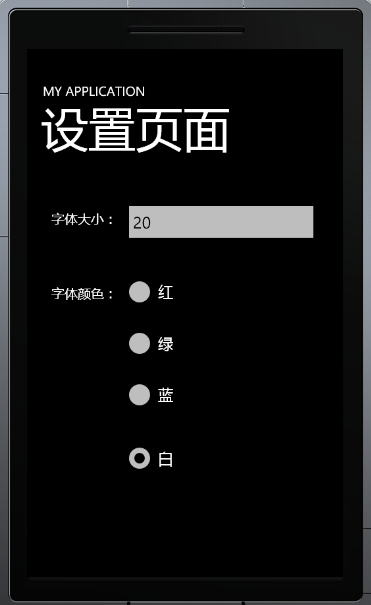
如上图,图中有一系列组件,可以设置第一幅图的TextBlock 的字体大小和字体需要显示的颜色,选择红色并且改变字体大小为32,然后点击Back 键退回来,显示效果如下:
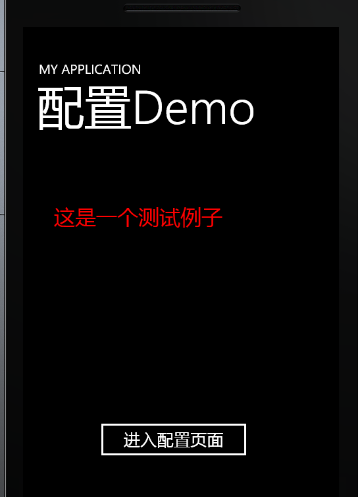
虽说这是一个非常简单的DEMO,但Windows Phone 7的IsolatedStorageSettings 在这个DEMO中的使用是比较全面的,下面给出代码示意:
首先,mainPage 界面的CS代码
<!--<br /><br />Code highlighting produced by Actipro CodeHighlighter (freeware)<br />http://www.CodeHighlighter.com/<br /><br />-->publicpartialclassMainPage:PhoneApplicationPage
{
//Constructor
publicMainPage()
{
InitializeComponent();
this.Loaded+=newRoutedEventHandler(MainPage_Loaded);
}
voidMainPage_Loaded(objectsender,RoutedEventArgse)
{
if(IsolatedStorageSettings.ApplicationSettings.Contains(App.textColor))
{
intcolorInt=Int32.Parse(IsolatedStorageSettings.ApplicationSettings[App.textColor].ToString());
SolidColorBrushscb=null;
switch(colorInt)
{
case0:
scb=newSolidColorBrush(Colors.White);
break;
case1:
scb=newSolidColorBrush(Colors.Red);
break;
case2:
scb=newSolidColorBrush(Colors.Green);
break;
case3:
scb=newSolidColorBrush(Colors.Blue);
break;
}
setTextBlock.Foreground=scb;
}
if(IsolatedStorageSettings.ApplicationSettings.Contains(App.textSize))
{
inttextSize=Int32.Parse(IsolatedStorageSettings.ApplicationSettings[App.textSize].ToString());
setTextBlock.FontSize=textSize;
}
}
privatevoidnavigateionBtn_Click(objectsender,RoutedEventArgse)
{
NavigationService.Navigate(newUri("/Set.xaml",UriKind.RelativeOrAbsolute));
}
当界面加载时,读取配置信息并修改TextBlock 对应的值。进入配置页面时稍显复杂,考虑到不需要用户点确认就可以保存数据,这里使用的导航进来和导航出去两种写法,代码如下:
<!--<br /><br />Code highlighting produced by Actipro CodeHighlighter (freeware)<br />http://www.CodeHighlighter.com/<br /><br />-->publicpartialclassSet:PhoneApplicationPage
{
inttextColor;
inttextSize;
publicSet()
{
InitializeComponent();
this.Loaded+=newRoutedEventHandler(Set_Loaded);
}
voidSet_Loaded(objectsender,RoutedEventArgse)
{
switch(textColor)
{
case0:
whiteRadioButton.IsChecked=true;
break;
case1:
redRadioButton.IsChecked=true;
break;
case2:
greenRadioButton.IsChecked=true;
break;
case3:
blueRadioButton.IsChecked=true;
break;
}
textSizeTextBox.Text=textSize.ToString();
}
privateintcolorInt=-1;
protectedoverridevoidOnNavigatedFrom(System.Windows.Navigation.NavigationEventArgse)
{
if(whiteRadioButton.IsChecked==true)
{
colorInt=0;
}
elseif(redRadioButton.IsChecked==true)
{
colorInt=1;
}
elseif(greenRadioButton.IsChecked==true)
{
colorInt=2;
}
elseif(blueRadioButton.IsChecked==true)
{
colorInt=3;
}
IsolatedStorageSettings.ApplicationSettings[App.textColor]=colorInt;
IsolatedStorageSettings.ApplicationSettings[App.textSize]=Int32.Parse(textSizeTextBox.Text);
IsolatedStorageSettings.ApplicationSettings.Save();
base.OnNavigatedFrom(e);
}
protectedoverridevoidOnNavigatedTo(System.Windows.Navigation.NavigationEventArgse)
{
if(IsolatedStorageSettings.ApplicationSettings.Contains(App.textColor))
{
textColor=Int32.Parse(IsolatedStorageSettings.ApplicationSettings[App.textColor].ToString());
}
if(IsolatedStorageSettings.ApplicationSettings.Contains(App.textSize))
{
textSize=Int32.Parse(IsolatedStorageSettings.ApplicationSettings[App.textSize].ToString());
}
base.OnNavigatedTo(e);
}
}
导航进来时,为变量赋值,并在加载完成后改变控件的内容和状态,如上图的TextBox 的文本值和RadioButton的选中项。
导航出去时,保存用户的选择行为。
Tip:IsolatedStorageSettings.ApplicationSettings 这个 Ditonary 的Value 是一个 Object ,亦就是您可以将你的一个Model 对象保存进来亦可,它内部会帮你序列化。
另外,如果你习惯使用IO流写文件操作,下篇文章会讲述到使用IO流写文件的方式存储空间的方法,希望 留意。
源码下载:存储空间DEMO
分享到:









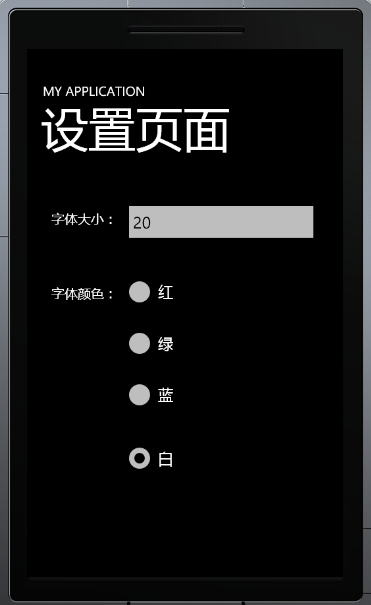
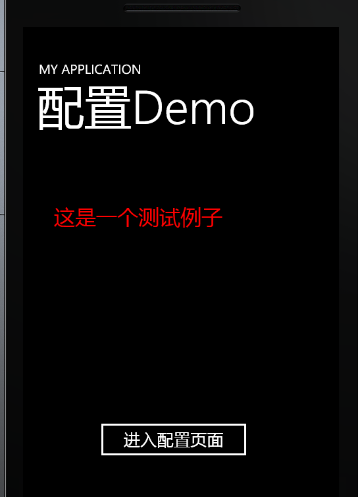



相关推荐
windows phone独立存储查看器
对Windows Phone 7应用程序生命周期的深度剖析,在与硬件进行交互和使用Expression Blend来创建更丰富的用户界面方面提供的建议,这些都有助于你学习创建独特而又实用的Windows Phone 7应用程序。
windows phone 7 code
Windows Phone 7介绍,移动互联网大会资料
Windows Phone Blog Menu是一个Silverlight导航控件,看起来像Windows Phone 7。 控件中的tiles链接到web站点在你的博客中使用这个控件可以表达你对WP7的喜爱。 Windows Phone Blog Menu is a Silverlight ...
本书适合于Windows Phone 7开发入门的读者,也适合于从其他智能手机平台转向Windows Phone 7平台的读者,同时对于有Windows Phone 7开发经验的读者也极具参考价值。 本书系统论述了Windows Phone 7操作系统的应用...
Programming windows phone 7 series
windows phone 7 自定义 输入法
Silverlight for Windows Phone 7
windows phone 7 最新铃声,喜欢的可以下载用用
《windows phone 7 完美开发征程》光盘上的代码
Windows Phone7是微软重新打造windows mobile品牌之后推出的一款产品。
This book is a gift from the Windows Phone 7 team at Microsoft to the programming community, and I am proud to have been a part of it. Within the pages that follow, I show you the basics of writing ...
Windows Phone 7开发环境安装教程汇总,供学习参考。
Windows Phone 7 手机备份程序 HD7 WPHONE HTC
微软Windows Phone 7手机系统的使用手册,其英文说明简洁明了,配有大量操作图片,效果直观清晰,简单易懂,对初步认识WP7智能系统有很大的帮助!
第四章 Silverlight for Windows Phone 7: Hello Windows Phone 7 第五章 当 Windows Azure 碰到了 Windows Phone 7 推送通知服务概述 Silverlight 交互开发: 第六章 了解 Windows Phone 7 网页浏览器控件 – Part...
Microsoft Windows Phone 7 Connector for Mac 0.6 Beta
UI Design and Interaction Guide for Windows Phone 7 Series
Windows Phone 7 中ListBox的使用